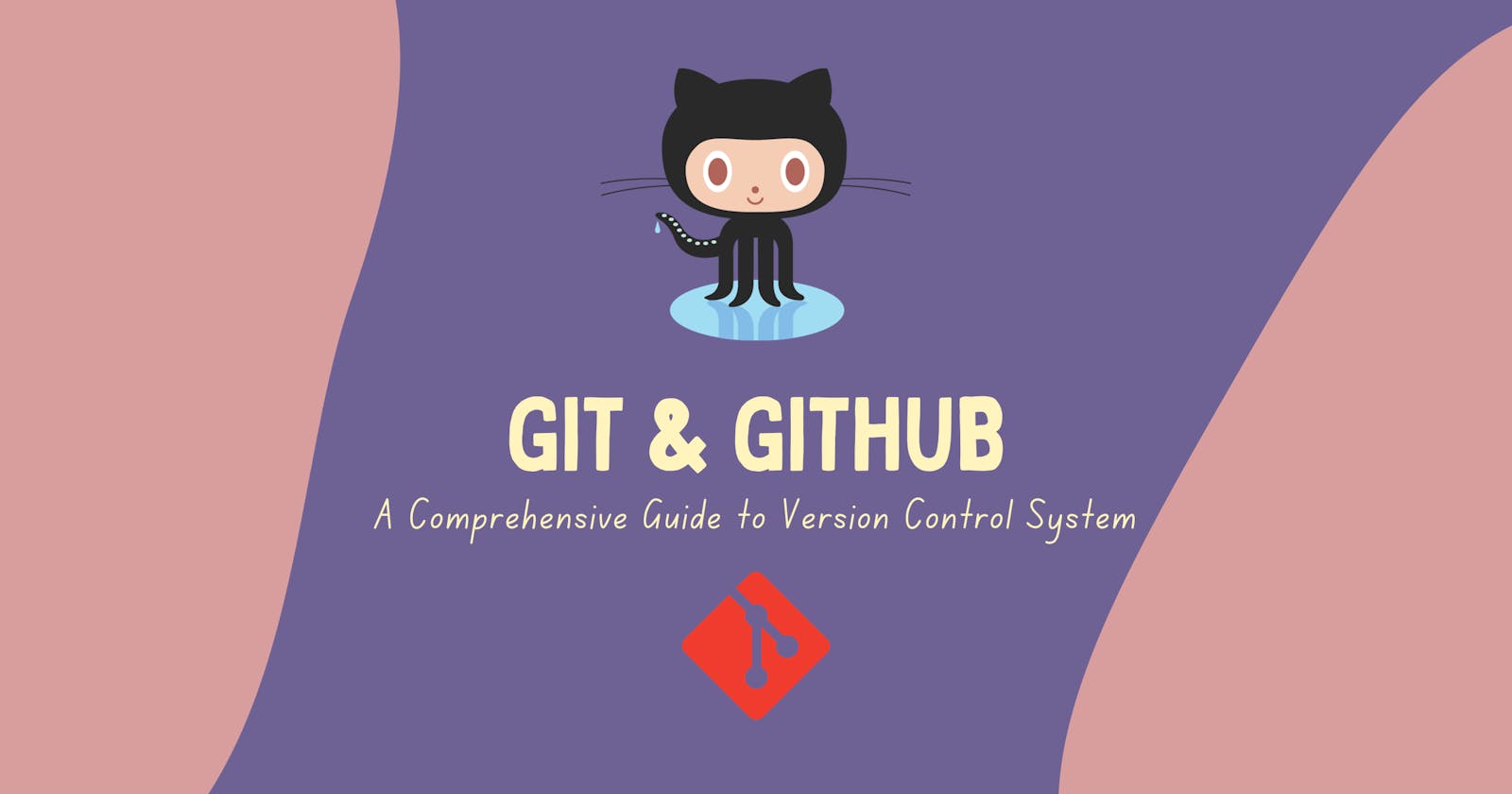Version control is an essential aspect of software development, and Git and GitHub have revolutionized the way developers collaborate on projects.
For a newcomer to the world of software development, version control systems like Git and platforms like GitHub can seem daunting. However, these tools are essential for effective collaboration and code management.
In this beginner-friendly blog post, we'll explore the fundamental concepts of Git and GitHub and provide you with a step-by-step guide, including all the basic commands you need to get started on your coding journey.
What is Git & GitHub?
Git is a distributed version control system that allows you to track changes in your code over time. It was created by Linus Torvalds in 2005 and has since become the most widely used version control system in the world.
GitHub, on the other hand, is a web-based platform that provides a user-friendly interface for hosting Git repositories. It enhances collaboration by enabling multiple developers to work on a project simultaneously. GitHub also offers powerful features like issue tracking, code review, and project management.
Installing Git
To install Git, follow these steps:
Visit the Official Git Website and download the appropriate installer for your operating system.
Run the installer and follow the on-screen instructions to complete the installation.
Configuring Git
Before using Git, you need to configure your username and email address. Open your terminal or command prompt and run the following commands, replacing the placeholders with your own name and email.
git config --global user.name "Your Name"
git config --global user.email "your@email.com"
Creating a Git Repository
To create a new Git repository, navigate to the project folder in your terminal or command prompt and run the following command:
git init
Cloning a Repository
To create a local copy of a remote repository (on GitHub or any other Git hosting service), use the git clone command:
git clone <repository-url>
Tracking Changes
- Checking the status of files in the repository:
git status
- Adding files to the staging area:
git add <file-name>
- Committing changes:
git commit -m "Commit message"
- View commit history:
git log
Branching and Merging
- Creating a new branch:
git branch <branch-name>
- Switching to a branch:
git checkout <branch-name>
- Merging branches:
git merge <branch-name>
Remote Repositories (GitHub)
- Adding a remote repository:
git remote add origin <repository-url>
- Pushing changes to a remote repository:
git push origin <branch-name>
- Pulling changes from a remote repository:
git pull origin <branch-name>
- Syncing a forked repository:
git fetch upstream
git merge upstream/main
Resolving Conflicts
When conflicts occur during merging or pulling, Git provides tools to resolve them. Use git mergetool to open a graphical merge tool to resolve conflicts manually.
Example workflow
Here is an example workflow for using Git and GitHub to collaborate on a software project:
Fork the project repository on GitHub.
Clone the forked repository to your local machine.
Create a new branch for your changes.
Make your changes and commit them to the local branch.
Push your local changes to the remote forked repository.
Create a pull request to merge your changes into the original repository.
Once the pull request is approved and merged, your changes will be live on the main branch of the original repository.
Conclusion
Git and GitHub have simplified and streamlined the process of version control in software development. By understanding the concepts and commands presented in this blog post, you have taken the first step towards becoming proficient in Git and GitHub.
Remember, this blog post provides a high-level overview of Git and GitHub commands. For a more comprehensive list of commands and in-depth explanations, refer to the Official Git Documentation.
Keep practising and collaborating using Git and GitHub to gain hands-on experience and become a proficient version control practitioner.
~Happy coding!🧑💻
Hope you found this article helpful, don't forget to share & give your feedback in the comment section! 🚀